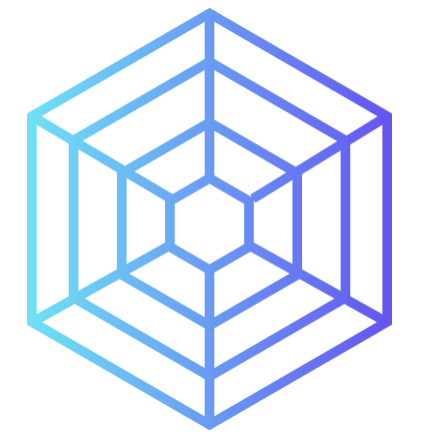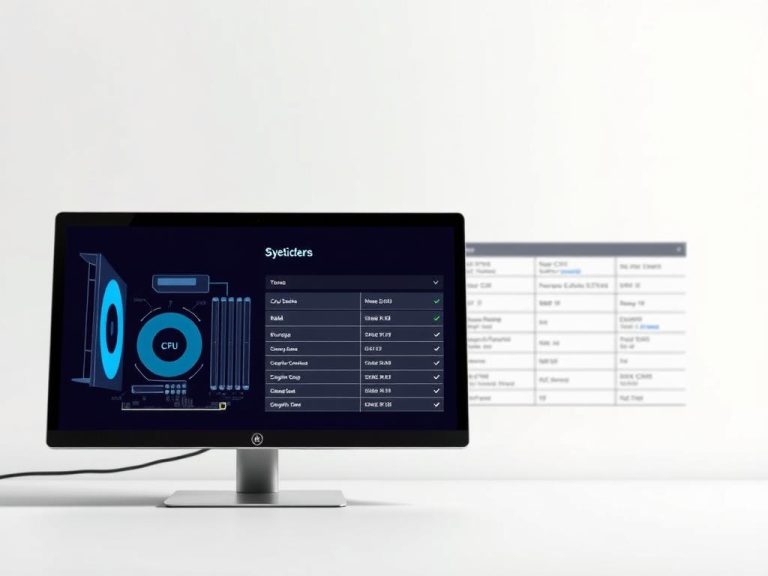The Ultimate Guide to Cleaning Your Computer Hardware
Keeping your computer in top shape is essential in our digital world. Regular cleaning boosts its function and extends its life. Dust and dirt build up, causing overheating and slowing it down. By cleaning regularly and following maintenance tips, you can keep your hardware running smoothly.
This guide shows you how to clean your computer well. It covers cleaning from the outside to the inside. Paying attention to every part prevents breakdowns and makes it last longer. This information is key, whether you’re new or experienced in tech.
Introduction to Computer Cleaning
Understanding why clean your computer is not just about looks. Keeping it clean is key for it to work well and last longer. Over time, dust builds up, blocking airflow and making it overheat. This is why computer maintenance importance cannot be overstated. For good upkeep, cleaning every three to six months is good. This is especially true if you’re in a dusty area.
The Importance of Regular Cleaning
The effects of dust on computers can lead to problems. If a computer overheats, it can harm the hardware. This can be expensive to fix. Not cleaning can also make your computer slow by filling it with unneeded files. By cleaning regularly, you avoid these issues. It keeps your computer working well.
Benefits of Cleaning Your Computer Hardware
Cleaning your computer regularly has many benefits of computer cleaning. First off, it can make your computer last longer. It stops overheating from damaging it. Plus, it makes your computer faster and smoother to use. Keeping your computer clean helps protect your important data. It also makes sure your antivirus works right. Check out this tutorial for tips on how to clean your computer.
How to Clean Your Computer Hardware
Cleaning your computer hardware boosts its performance and keeps it working longer. You’ll need the right tools and to take care. This part will show you what tools you need and the safety steps before you start cleaning.
Essential Tools and Supplies
First off, get your cleaning gear ready. You’ll need:
- Canned compressed air to remove dust from tight spots.
- Soft cloths, like those for eyeglasses, to prevent scratches.
- Cotton swabs for cleaning tiny areas.
- Mild dish soap and water for washing surfaces.
- A screwdriver kit to open the computer safely.
Stay away from vacuums because they can harm your computer. Use gentle cleaning solutions and be soft to avoid damage. Computer cleaning safety depends on it.
Safety Precautions Before Cleaning
Make sure the computer is off and unplugged before you start. This stops electric shocks or damage. Clean in a well-aired place to avoid breathing in dust.
Be careful with the computer’s insides. Don’t touch sensitive parts with your hands. Using anti-static gear helps protect against static. Knowing precautions for tech cleaning keeps you safe.
Keeping your computer clean will make it last longer and work better. For more tips on how to do this well, check out this helpful resource.
Cleaning the Exterior of Your Computer
Starting with the exterior is key to keeping your computer clean. Dust and grime can affect how well your device works. It can also shorten its life. Cleaning the outside parts regularly helps stop overheating and keeps everything running smoothly. Here’s how to properly clean the outside of your computer and its screen.
Wiping Down Surfaces
To clean your computer’s case, first dust it off with a soft, dry cloth every week. If needed, use a cloth dampened with a mix of water and a bit of ammonia or a gentle cleaner. Be careful not to get it too wet, as moisture can harm the inside parts. It’s important to keep the fans and port areas clean for good airflow.
Screen Cleaning Techniques
Cleaning your monitor’s screen needs extra care. It’s best to use a microfiber cloth because it’s soft and won’t scratch. If there are tough marks, slightly dampen the cloth with distilled water before wiping. Avoid using cleaners that aren’t made for screens, as they can damage the protective layer. Following these tips will keep your screen clear and in good condition.

| Cleaning Product | Usage | Best Practices |
|---|---|---|
| Microfiber Cloth | Gentle surface cleaning | Use dry or slightly dampened |
| Ammonia Solution | Cleaning computer case | Dilute with water; apply to cloth, not directly on the surface |
| Distilled Water | Screen cleaning | Use sparingly with a microfiber cloth |
Clean your computer’s exterior often to keep it looking good and working well. Doing so can also lower the chances of needing expensive fixes. Make these tips part of your regular cleaning routine to keep your setup in top shape.
Maintaining Your Keyboard and Mouse
Keeping your keyboard and mouse clean greatly improves their life and how well they work. Making cleaning a regular part of your schedule ensures they perform the best they can. In this part, you’ll find helpful advice on how to keep your computer accessories in great shape by cleaning the keyboard and mouse properly.
Effective Keyboard Cleaning Methods
Keeping your keyboard clean is key for good hygiene and better function. To maintain your keyboard’s best condition, follow these keyboard maintenance tips:
- Turn the keyboard upside down and gently shake to remove loose dirt.
- Use compressed air to clear dust and dirt from under the keys.
- Apply a gentle cleaner with a cotton swab for sticky spots, ensuring it’s barely damp to avoid damage from moisture.
- Regularly clean the surface to stop dirt from building up, especially after a lot of use.
- For mechanical keyboards, you might take off the keycaps to clean them deeply. Put them in soapy water, but remember to take a photo first to help put them back correctly.
Mouse Cleaning Tips
Like the keyboard, your mouse also needs regular cleaning to work well. Here are some ways to keep your mouse in top condition:
- Clean the outside with a soft, dry cloth to remove dust and dirt.
- Blast compressed air to clean the rollers and sensors, making sure dust doesn’t affect its function.
- For a clean computer mouse, ensure the optical lens is clear to keep tracking precise.
- Keep food and drinks away from your work area to protect your mouse and use a mouse pad to reduce wear and tear.
Regular cleaning of your computer accessories stops dirt, dust, and crumbs from building up, which helps them last longer. Following these tips will ensure you have a tidy and efficient workspace.
Internal Cleaning: Dust and Debris Removal
Keeping your computer’s inside clean is key to its best performance and long life. Cleaning inside regularly stops overheating and keeps it working well. Properly getting inside your computer and removing dust well is very important for your computer’s health.
How to Access Internal Components Safely
Always make sure to switch off and unplug your computer before touching inside. Use the right screwdriver to take off the side panel, as the manual says, to open your computer safely. Knowing the layout of your model helps avoid problems during cleaning.
Using Compressed Air for Dust Removal
Using compressed air is a top method for cleaning dust out of computers. Aim short air bursts at fans and other parts to push out dust. This way is great for keeping things dry and safe while cleaning.
Cleaning like this regularly keeps air flowing right and helps the cooling system work better. This means your computer will not get too hot and will work better.
Checking and Maintaining Fans
It’s vital to check your computer’s fans often because they’re crucial for keeping the air moving. When dust builds up on the blades, it can make your computer hot. Clean the blades with a cotton swab or soft cloth to keep things running smoothly.
Look for any wear or damage as you clean, as this is key to good fan maintenance. This helps your computer stay cool and work well.
Conclusion
Cleaning your computer regularly is key to its longevity and efficiency. Dust buildup can cause overheating and slow down your device. Following this guide’s tips ensures your computer stays in top shape.
Ignoring cleaning can affect your work and health. Dirty keyboards and screens can make working hard and spread germs. It’s vital to keep your computer clean for a better and safer experience.
Use the right tools and methods to keep your workspace tidy. Regular maintenance boosts your device’s lifespan and enhances your digital space. It leads to improved performance and satisfaction.
FAQ
How often should I clean my computer hardware?
You should clean your computer every 3 to 6 months. This is crucial for keeping it in good shape.
What tools do I need for cleaning my computer?
You’ll need a few things: A can of compressed air and soft cloths work well. Also, cotton swabs, mild soap water, and a screwdriver kit are essential for a thorough cleaning.
Can I use household cleaners on my computer?
Avoid household cleaners; they might harm your computer. Instead, opt for special cleaning solutions or distilled water for safe cleaning.
How do I clean my computer screen properly?
Using a microfiber cloth or a specific screen cleaner is best. For tough marks, lightly use distilled water to wipe away without streaks.
What should I do before cleaning the internal components of my computer?
First, turn off and unplug your computer. Using an anti-static wristband when touching internal parts is also a smart safety step.
How can I clean my keyboard effectively?
To clean your keyboard, start by flipping it and shaking out the crumbs. For more stubborn dirt, apply compressed air. Wipe sticky areas with a cotton swab dipped in cleaning solution.
What is the best way to access the internal components of my computer?
Consult the manufacturer’s manual first. Then, with the computer off and unplugged, use a screwdriver to remove the panel safely.
How important is it to check and clean the fans in my computer?
It’s vital to check and clean your fans regularly. Dust buildup slows them down and might cause your computer to overheat.
What are the benefits of regular computer cleaning?
Cleaning your computer often keeps it running smoothly. It prevents overheating, protects data, and could even extend its lifespan.