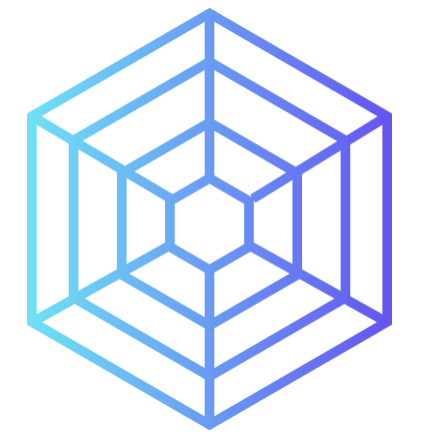Step-by-Step Guide to Diagnosing Computer Hardware Issues
Today, knowing how to spot computer hardware problems is key. This guide looks at common issues like slow speeds and the Blue Screen of Death. It helps you learn the basics of fixing these problems.
Identifying when hardware is failing is crucial. We’ll show you signs like poor performance and error alerts. Plus, tips for keeping your computer running well are covered.
By the end, you’ll know how to do basic checks and understand deeper issues. Eager to keep your gear in great shape? Check out this resource for top troubleshooting tips.
Understanding the Basics of Computer Hardware Troubleshooting
Troubleshooting hardware problems starts with knowing how computers work. It often involves trying different things to fix the issue. This trial and error method is boosted by using several techniques. These processes help find the right solution faster.
First off, checking all cables is crucial. Many issues come from loose or damaged connections. It’s good to check the power supply too. If it fails, the device won’t start. Sometimes, simply restarting the computer fixes many common problems. Straightforward techniques like these are very useful.
Using a step-by-step method helps single out the cause of hardware problems. For example, if the screen is blank or apps don’t work, this method can help. Sound issues might be due to incorrect settings or broken parts.
The following table shows the success rate of different troubleshooting methods:
| Troubleshooting Technique | Effectiveness Rate |
|---|---|
| Restarting the Computer | Up to 70% |
| Checking Cables | 60% |
| Using Process of Elimination | 50% |
| Closing and Reopening Applications | 55% |
| Visual Inspection of Hardware | 40% |
Knowing these basics makes solving issues much easier. Being familiar with your device, whether it’s a computer, laptop, or smartphone, helps a lot. It can quickly fix problems, which means less stress and downtime.
Importance of Regular Maintenance for Hardware Longevity
Regular upkeep of computer hardware is key to its long life and top-notch working. This includes software updates and physical care tasks. Together, they boost hardware’s workability. Routine checks can spot issues early, preventing big troubles later.
The Role of Software Updates
Updates in software boost its use and security. It’s vital to keep software fresh to avoid risks from old versions. Updates bring patches that safeguard hardware from threats and make it run better. Not updating can cause inefficient hardware use, more energy use, and even failure. Staying ahead with software updates improves overall performance.
Physical Maintenance Tasks to Consider
Physical care is essential for hardware to last longer. Cleaning parts like fans and vents stops them from getting too hot due to dust. This lets parts work well, cutting down on surprise breaks and costly fixes. Checking wires and ports is also crucial to keep everything connected.
Here’s a list of main tasks for keeping hardware in good shape:
| Maintenance Task | Importance |
|---|---|
| Cleaning internal components | Prevents overheating and enhances airflow |
| Checking for dust accumulation | Improves cooling efficiency and prevents damage |
| Inspecting cables and ports | Maintains connectivity and prevents failures |
| Updating firmware | Enhances security and compatibility with software |
Maintaining your hardware, by cleaning and updating software, boosts its performance. It also makes it last longer. Focusing on maintenance leads to a more eco-friendly and efficient operation. This is good for both users and the planet.
Common Symptoms of Hardware Issues
Identifying hardware problems early can save time and money. Knowing the typical signs helps users react before things get worse. Different signs can show that hardware might fail soon. Spotting these early is key to fixing them quickly.
Identifying Performance Related Indicators
Performance problems often warn us of hardware issues. Regular system crashes could mean serious troubles. Slow responses might show RAM or other hardware troubles. Other signs to watch for include:
- Applications and files taking ages to open.
- Unexpected shutdowns or restarts, which may mean power problems.
- Struggling to do more than one thing at a time, pointing at RAM or CPU issues.
- Problems with the screen or no picture, could mean the graphics card is failing.
Keeping an eye on these signs helps decide when to check hardware problems more closely.
Recognising Physical Signs of Damage
Physical damage can show in many ways. Be on the lookout for signs of wear and tear. Catching these physical signs early can make fixing them easier. Common physical damage signs include:
- Weird noises, like clicking or grinding from hard disks.
- Overheating, seen through too much heat or fans working too hard.
- Damage on the power supply, like burns or scorch marks.
- Peripherals not working right, which can mess with everyday tasks.
Knowing about these signs helps in proper checks and prevents worse damage.
Step-by-Step Guide to Diagnosing Computer Hardware Problems
Finding computer hardware issues requires a step-by-step method. This starts with a detailed look at the hardware, using diagnostic software, and checking each part. Every step is key for successful problem-solving.
Performing a Visual Inspection
The first thing to do is a careful look over the computer. This helps spot many problems. Check for damaged parts or anything that’s not connected right. If it’s too dusty, it might overheat, so clean it. This step often finds simple solutions.
Utilising Diagnostic Software and Tools
Next, use diagnostic software to dig deeper. Computers with Windows or macOS have their own tools for this. These help us find problems quickly. For more details, programs like HWiNFO or CrystalDiskInfo are great. They show how well hardware is working.
Testing Specific Hardware Components
After looking at everything and running software checks, test each hardware part. Use MemTest86 to see if RAM is good. Check how the CPU does under heavy use. Make sure to test hard drives and power supplies often. Watching system voltages, through software or in the BIOS, can also spot issues.
Advanced Techniques for Troubleshooting Hardware Problems
Finding problems in hardware often means using special methods. Two important ways are stress tests and checking system logs. They help see how well your system works and find issues that normal checks might miss.
Running Hardware Stress Tests
Stress tests check parts like CPUs and GPUs under tough conditions. This method, called performance testing, uses software to fully test hardware. It shows problems we can’t see when we use our devices normally. For checking CPUs, tools like Prime95 are great. FurMark is excellent for GPUs. These tests show where problems might be, helping to diagnose hardware more accurately.
Monitoring System Logs for Errors
Another important method is looking at system logs. These logs record when hardware doesn’t work right and track error monitoring. By keeping an eye on these logs, you can spot ongoing problems that normal tests don’t show. Most operating systems have their own ways to log these details. This helps find better ways to fix issues. By looking at everything closely, you understand hardware issues better.
| Technique | Benefits | Tools |
|---|---|---|
| Hardware Stress Tests | Identifies weaknesses and assesses performance limits | Prime95, FurMark |
| System Log Monitoring | Detects hardware failures and performance bottlenecks | Windows Event Viewer, Linux Syslog |
Conclusion
Learning how to diagnose computer issues well is key to keeping your computer running smoothly. In this guide, we looked at many methods. These ranged from simple checks to more complicated tests. By focusing on good hardware care, you can keep your computer in top shape and avoid big problems.
Doing routine upkeep, like cleaning inside your computer and updating software, helps a lot. This guide showed that although many computer issues come from software, hardware problems are common too. Fixing these problems quickly can make your computer more stable and more pleasant to use.
Spotting problems early is very important. If you regularly check your computer and do maintenance, you can prevent many issues. Regular checks and upkeep help you handle problems before they get worse. They also help you know when you might need to call in an expert.
FAQ
What are common signs that my computer hardware is failing?
Signs of hardware failure include system crashes and slow response times. You might also hear weird noises or see the computer overheat. If your screen freezes or it takes ages to load, your hardware might be the issue.
How can I perform regular maintenance on my hardware?
To maintain your hardware, clean the inside parts and make sure air can flow well. Keep your software updated and clean up your disk regularly. Doing these steps helps your hardware last longer and stops problems from getting worse.
What diagnostic tools are available for identifying hardware problems?
Your operating system has tools you can use to check for hardware problems. Windows offers a Memory Diagnostic Tool and a Device Manager. For Mac users, there’s Apple Diagnostics. Phones like Samsung have their own, like the Samsung Members app, too.
How do stress tests contribute to hardware diagnostics?
Stress tests check if your hardware works well under tough conditions. They can show problems you wouldn’t normally see. You can use software to test things like your CPU and GPU. This helps you know if they are reliable.
Why is it critical to monitor system logs?
System logs tell you a lot about hardware failures and slowdowns. Checking these logs helps you diagnose and fix issues better. It makes troubleshooting much easier.
What should I look for during a visual inspection of my hardware?
Look for physical damage, loose parts, or dust when you check your hardware. Make sure all cables are plugged in right and there’s no dirt on the parts. This is key to finding issues early.
Can I diagnose hardware issues myself, or should I consult a professional?
You can spot many hardware problems with the tips we’ve given, like looking over your hardware or using diagnostic tools. But if things don’t get better or seem too complicated, it’s best to see a professional. They can prevent more damage.