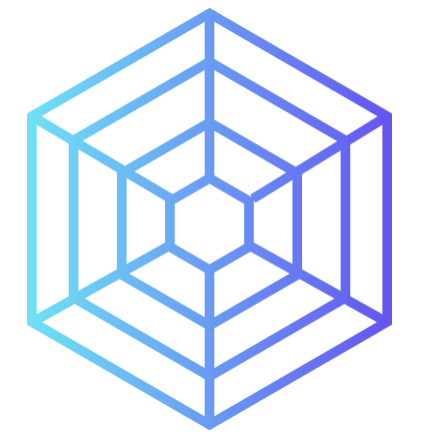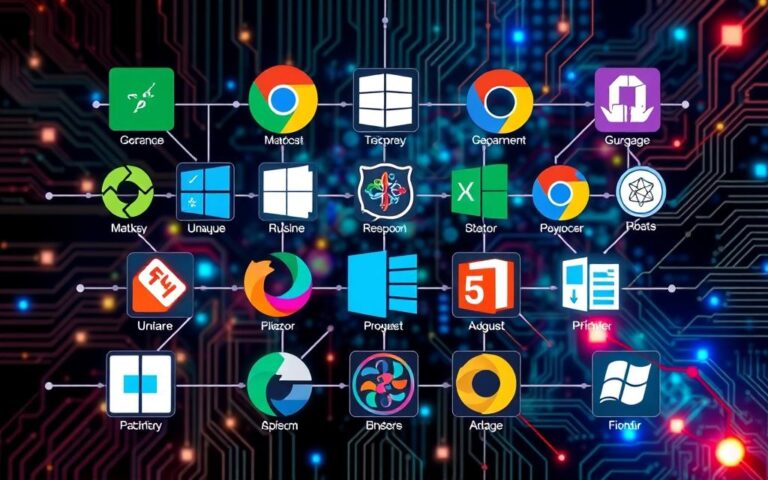How to Identify the Operating System on Your Computer
Knowing how to identify the operating system on your computer is key. It helps with solving problems, making sure your system works well, and matching with the right software. This operating system guide will teach you how to find out which OS your computer uses. It could be Windows, macOS, or a Linux type. Operating systems play a big part in managing your computer’s hardware and software.
Understanding how do I know what operating system my computer is boosts your tech skills. It also helps you make smart choices about your device’s performance.
Understanding Operating Systems
Operating systems are vital for computers to work. They let users and hardware communicate. What exactly is an operating system, though? It’s software that handles computer hardware and software. It also runs various tasks to help applications work. There are different types like Microsoft Windows, macOS, and Linux. Each gives users a different experience and features.
What is an Operating System?
An operating system is like a mediator. It helps the user and the computer work together smoothly. It manages many things, like files, apps, and how we interact with the computer. More than 80% of people use Windows globally. macOS has less than 10% users. Linux is less popular overall but is loved for its flexibility, especially on servers.
The Role of an Operating System in Your Computer
To get the best out of a computer, knowing about operating systems is key. Each one has its own special features for its users. For example, Windows can run many applications. macOS is known for its style and working well with other Apple products. Linux is great for those who love to tweak and change their system. This knowledge helps people choose what’s best for them. For more information on operating systems, you can check here.
Common Operating Systems
The operating system you choose greatly shapes your digital life. Popular options are Windows, macOS, and Linux. Each suits different needs and tastes.
Overview of Windows
Microsoft’s Windows is known worldwide. It’s user-friendly and works with many software types. Over the years, versions like Windows XP and Windows 10 have come out. Windows 7 support ended in January 2020. Windows 8 support will end in 2023. Windows has editions such as Home and Pro, catering to various users.
Overview of macOS
Apple’s macOS is noted for its stylish design and strong security. It runs on Macintosh computers. macOS 10.15 “Catalina” was followed by macOS 11.0 “Big Sur” with more features. MacOS works well with Apple devices, offering consistent updates for better performance and security.
Overview of Linux
Linux is an open-source option loved for its flexibility. It supports users’ desire for customization through distributions like Ubuntu and Fedora. For education, Chrome OS, based on Linux, is chosen for its simplicity. Linux offers Beta and Long-Term Support (LTS) versions for ongoing improvement.

| Operating System | Key Features | Versions | Support Status |
|---|---|---|---|
| Windows | User-friendly interface, extensive software compatibility | Windows XP, 7, 8, 10 | Windows 7 unsupported as of Jan 2020, Windows 8 support ending in 2023 |
| macOS | Sleek interface, strong security features | macOS 10.15 “Catalina”, 11.0 “Big Sur” | Regular updates for performance and security |
| Linux | Open-source, highly customisable | Ubuntu, Linux Mint, Fedora, openSUSE | Active community support, various versions |
How do I know what operating system my computer is?
It’s important to know your operating system to work with software or solve computer problems. We will show you how to find out what operating system you have. You can do this for different types of operating systems.
Identifying Your System via Settings on Windows
If you have Windows 10 or 11, it’s easy to find out what your system is. Click on the Start button, go to Settings, then System, and click About. In the Device specifications section, you’ll see if your system is 32-bit or 64-bit. The Windows specifications section tells you the edition and version. This way, you can make sure your operating system is identified correctly.
Identifying Your System on macOS
To find out what system your Mac runs, click the Apple menu at the top-left corner. Then select About This Mac. You’ll see important information about your operating system and hardware. This is how you can easily identify which macOS version you’re using.
Identifying Your System on Linux
Linux users can find out their system details using the terminal. Typing lsb_release -a or cat /etc/os-release into the terminal shows information about the Linux distribution and version. These commands are vital for ensuring your operating system works well with different software.
Different Methods for Identifying Your OS
Finding out what operating system you have can be done in many ways. You can use tools that come with your system or go for third-party apps if you need more info. Each way has its own benefits, especially if you want to know more details.
Using Built-in Tools
Most operating systems have their own tools for telling you what OS you have. On Windows, look for “System Information” in the Start menu. It gives you a lot of detail about your version and setup.
If you’re using a Mac, just choose “About This Mac” from the Apple menu. It tells you your OS version and what hardware you have. It’s a simple way to keep tabs on your system’s basic info.
Checking System Information
Windows has a few ways to see what your system’s about. Hit Win + Pause/Break to get a quick look at your specs. If you know your way around, try the Command Prompt and type systeminfo. This tells you all about your OS in detail.
On a Mac, you can get even more details by hitting “System Report” in the same menu. This opens up lots of info about your machine’s hardware and software.
Third-Party Applications for OS Identification
Need even more detailed analysis? You might want to try third-party programmes like Speccy or AIDA64. They give thorough reports on your system and hardware. They’re really handy for when you’re troubleshooting or thinking about upgrading.
Seeking Help for OS Identification
If you’re having trouble figuring out your operating system, getting help is key. IT experts can offer custom help. They know just what your setup needs to fix any problems.
Knowing your operating system’s version is crucial for trouble-shooting and improving its speed. This knowledge helps a lot.
Contacting IT Support
Talking to IT support can help right away. They’re skilled in solving many IT issues, including those with your operating system. They know how different systems work and can help identify yours.
This expertise can save you time and keep you from getting upset. Thus, you can spend your energy on other important work.
Utilising Online Resources
The internet is also a great way to figure out your operating system. Many websites offer guidance for users in trouble. Documentation from firms like Microsoft or Apple is really trustworthy.
Online forums on Reddit or Stack Overflow have discussions that could help too. Using these online resources lets you learn about common problems and how to fix them. This boosts your understanding of OS versions.
Conclusion
Knowing how to identify your OS is crucial for anyone using a computer. It aids in solving problems and making sure software works right. By learning to use command line tools in Windows, macOS, or Linux, you can better manage your tech. This skill is important for all, from beginners to experts.
Command line methods like “systeminfo” for Windows or “lsb_release” for Linux are quick ways to get key system details. This info improves how you use your computer and keeps it safe and current. Check out this guide on identifying your OS with command for more details.
It’s also key to know your OS version to keep your system secure. Outdated systems might miss important security updates, affecting their dependability. With the tips in this article, you’re set to identify your OS and enhance your computing experience.
FAQ
How do I identify the operating system on my computer?
To find out your operating system, check the settings. On Windows, go to Start > Settings > System > About. If you’re using macOS, click the Apple menu and choose About This Mac. For Linux users, open the terminal and type “lsb_release -a” or “cat /etc/os-release”.
What are the most common operating systems?
The top operating systems are Windows, macOS, and Linux. Each is built for specific needs, like gaming or work.
Why is it important to know my operating system?
Knowing your operating system helps with fixing problems and making your computer run better. It’s key for using software right and getting good performance.
What built-in tools can I use to identify my OS?
Windows has a System Information tool. For macOS, check out the Activity Monitor or System Report. Linux users should use terminal commands to find out their OS.
Are there third-party applications that can help me identify my operating system?
Yes, tools like Speccy and AIDA64 give detailed reports on your system. They can tell you a lot about your hardware and OS.
What should I do if I can’t identify my OS?
If you’re stuck, ask your IT team for help. You can also look online for help, explore forums, or check the official guides.
How can I check the version of my operating system on Windows?
For Windows 10 or 11, go to Start > Settings > System > About. There, you’ll see your OS edition and version.
How do I find out my macOS version?
Click the Apple menu at the top left and select About This Mac. You’ll see your macOS version and hardware details.
What is the difference between 32-bit and 64-bit operating systems?
The main difference is how much memory they can use. A 64-bit OS can handle way more RAM than a 32-bit system.